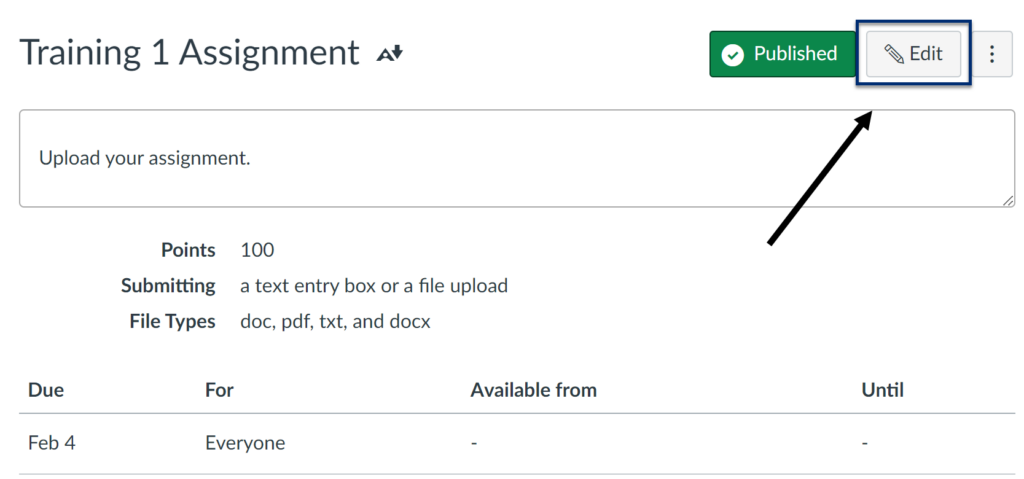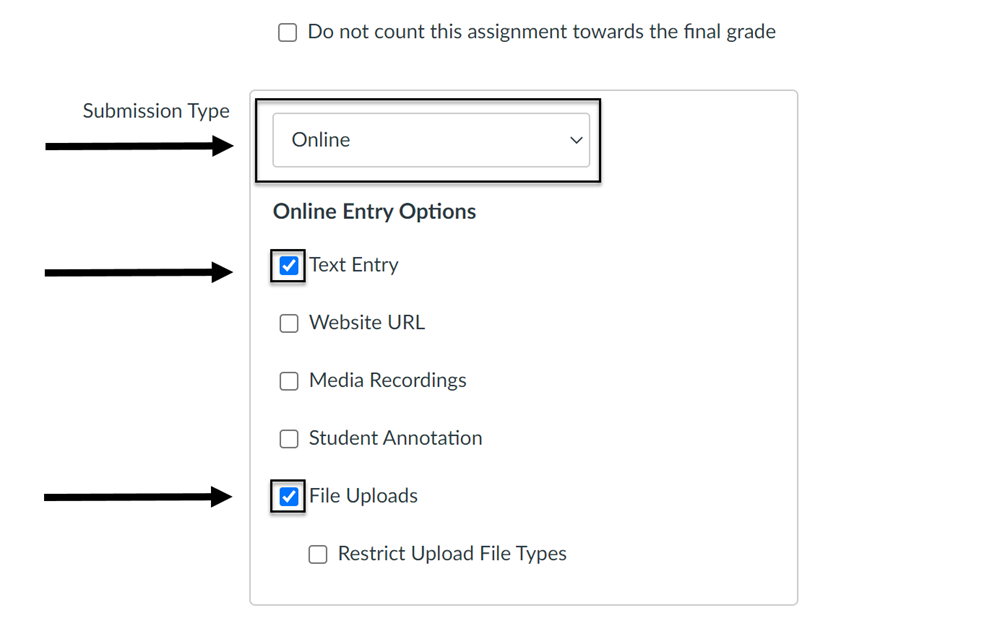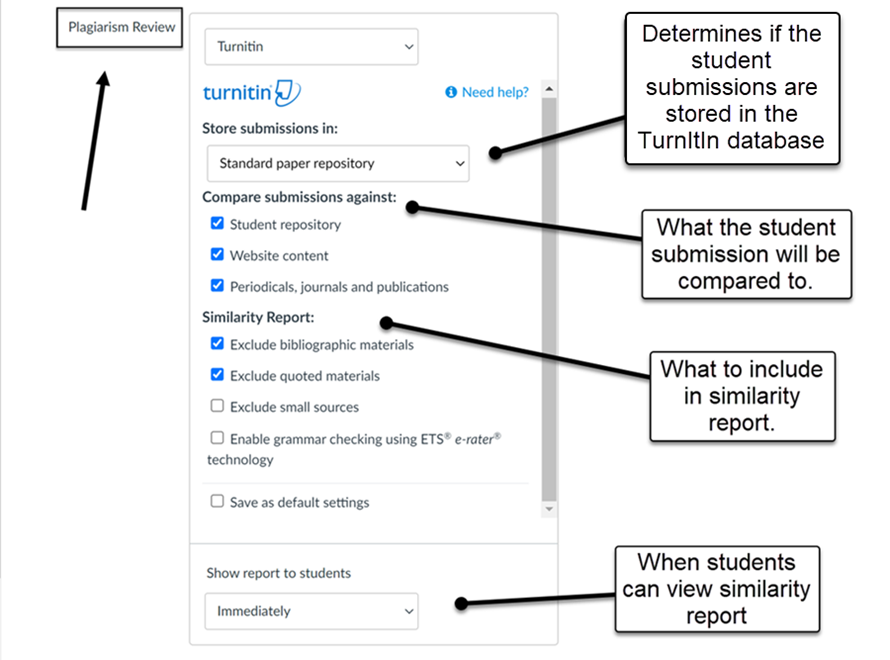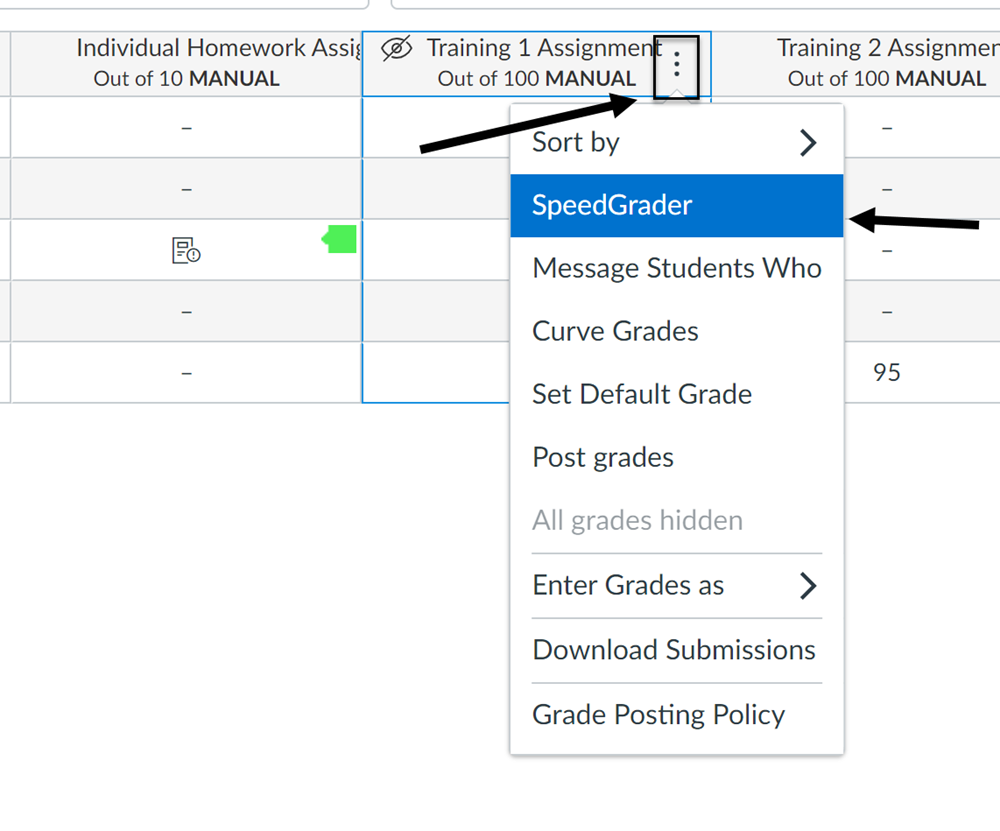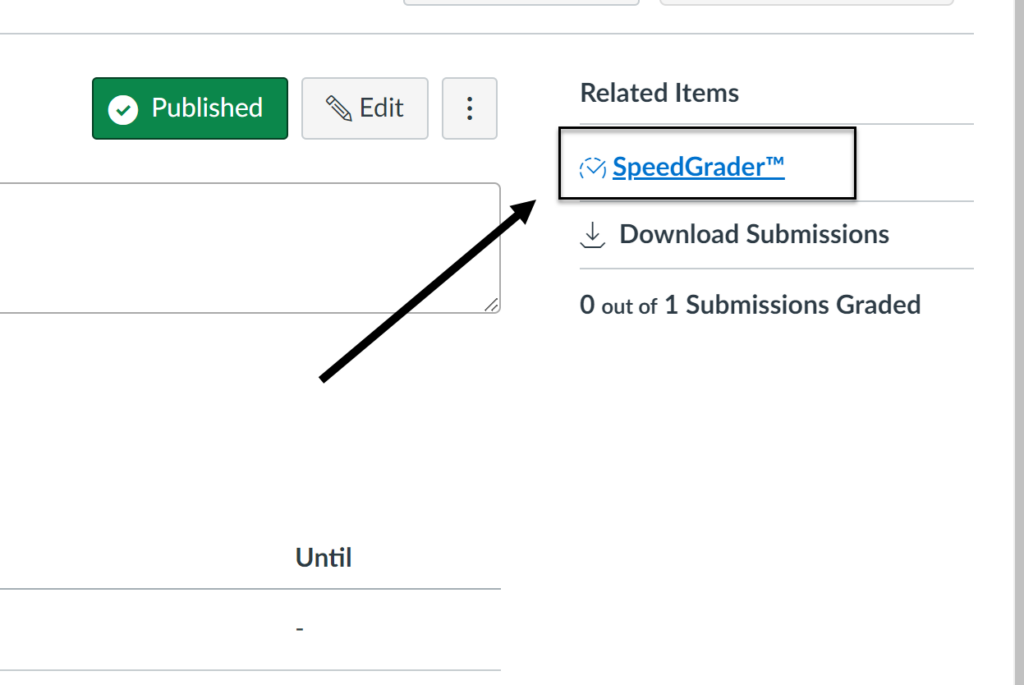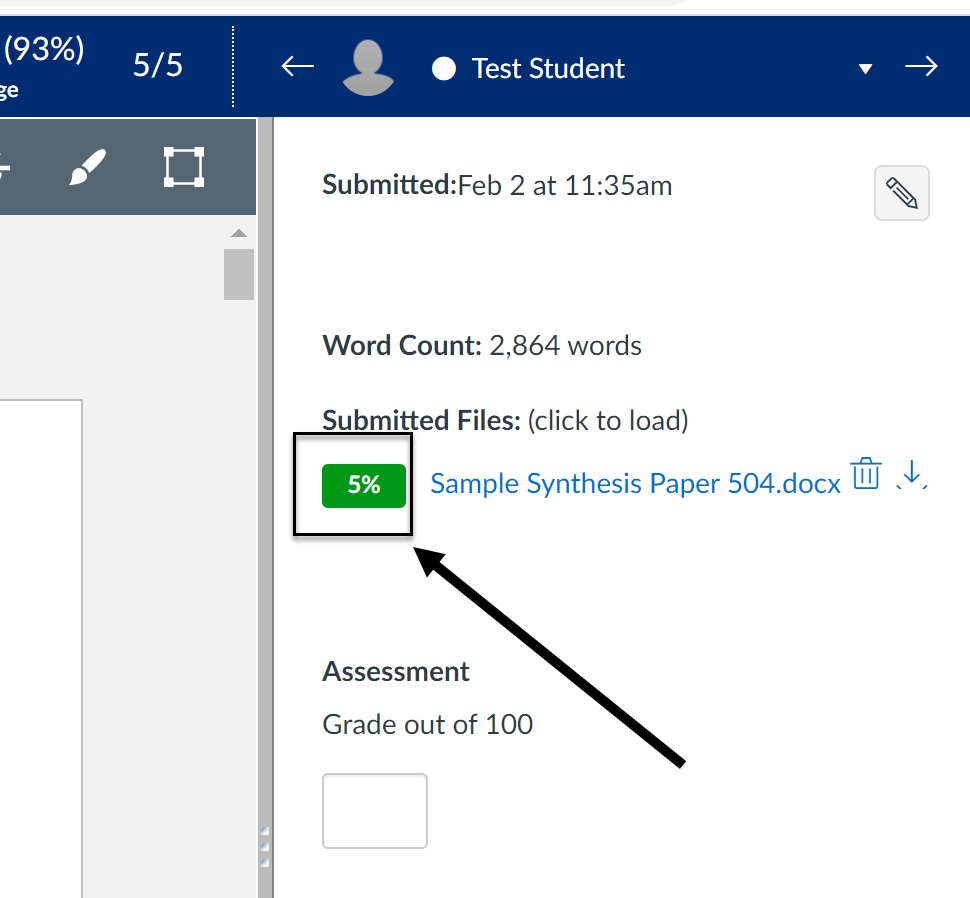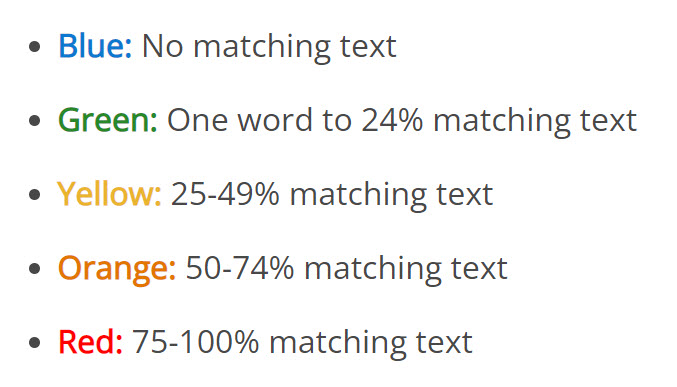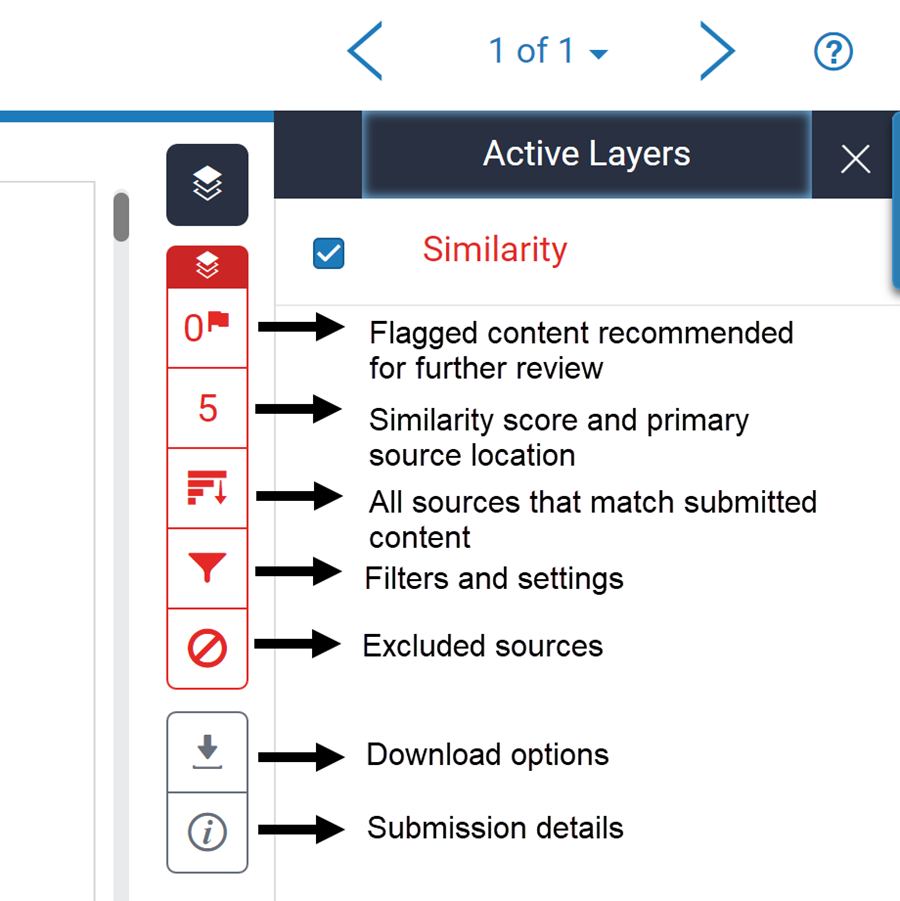Turnitin Faculty Guide
Applying Turnitin Settings in Canvas
-
- Select “Edit” button in the upper right corner of the assignment
- Change Submission Type to Online
- Online Entry Options: Select Text Entry and File Upload
- Scroll down to Plagiarism Review.
- Select Turnitin from the drop down menu. Note: The default settings is none.
- Indicate preferences by clicking the checkbox.
- Indicate the timeframe where students can see the report.
Note: If students are allowed to resubmit assignment after reviewing similarity report, the number of attempts must be more than 1.
- Turnitin matches each submission against an extensive database including:
- Web pages
- Repository of previous student submissions
- Scholarly publication including journals, publication and periodicals.
- Show Reports to Students
Recommend allowing students to view the report immediately, even when not immediately available.
- Additional Resource: Using Turnitin with Canvas
How to Access the Similarity Report
- Select Speedgrader in either the Canvas Gradebook or from the assignment.
- Click on the Similarity Score to see a detailed report (You will be directed to the Turnitin site)
Interpreting the Similarity Report
The report consists of five different levels that range from 0% to 100%
Report Key:
Additional information on The Similarity Report