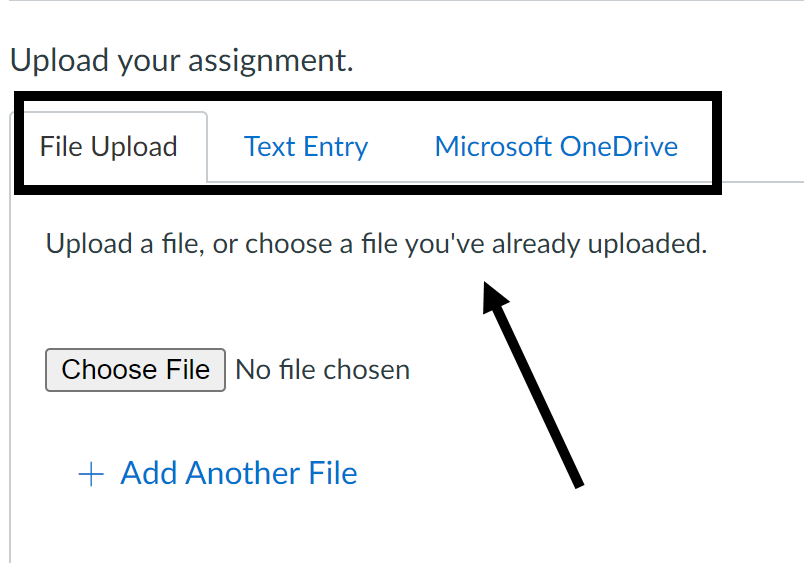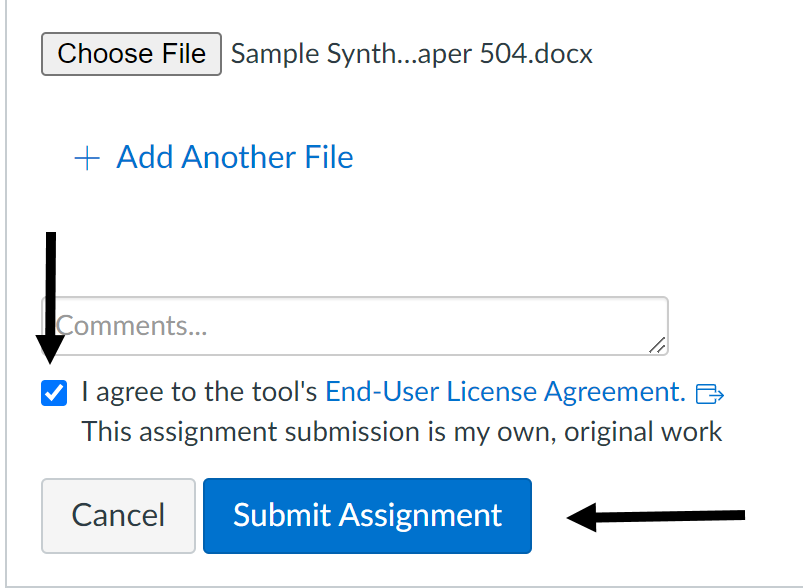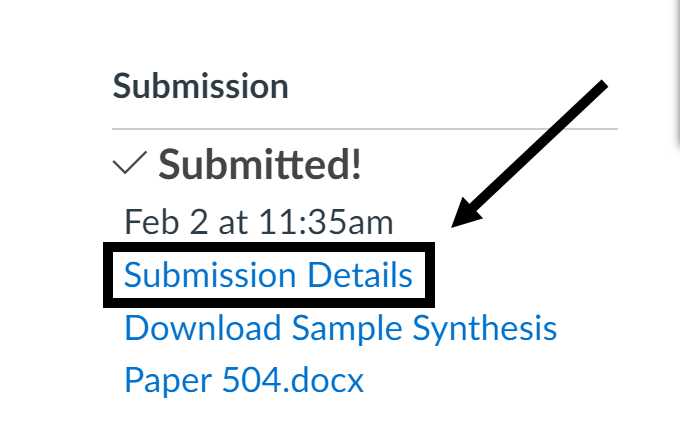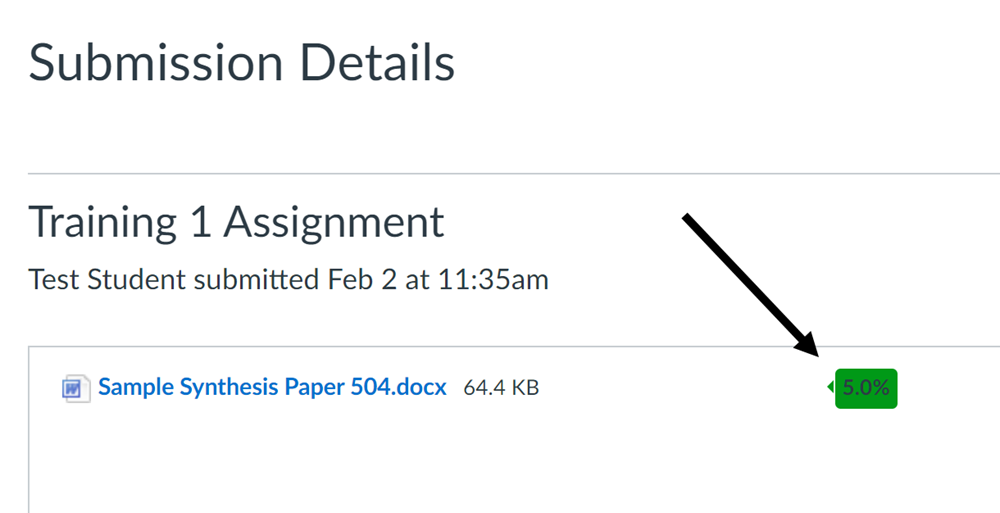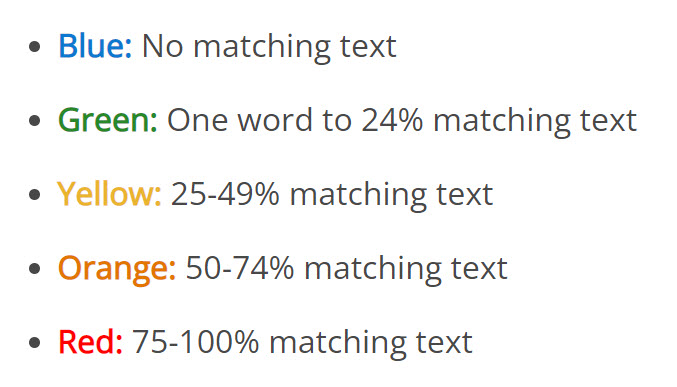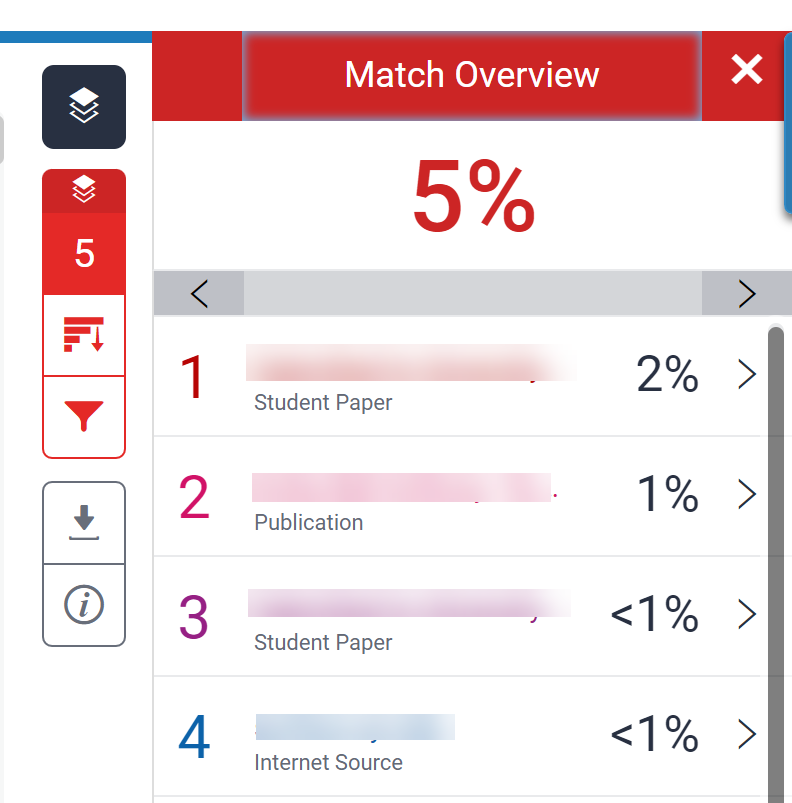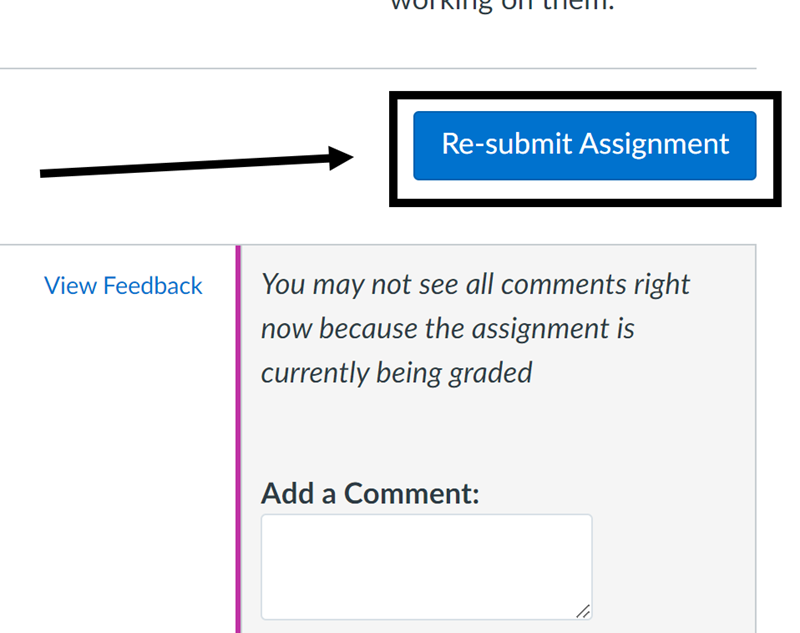Turnitin Student Guide
Step 1: Upload Assignment
Click on one submission option:
- File Upload: Select “Upload File”
- Text Entry: Copy and paste submission in text box.
- Microsoft OneDrive: Sign in to OneDrive and select the file to upload.
Step 2: Submit Assignment
- Agree to the Turnitin End User Agreement
- Select “Submit Assignment”
Step 3: Select Submission Details
Note: Please contact your instructor if the report is not readily available for review.
Step 4: Review and Understand the Similarity Score
- The Similarity Score will always be to the right of the uploaded document.
- The example below shows a 5% score, which means that 5% of the document matches sources within the Turnitin database.
- Please review Understanding The Turnitin Similarity Report as an additional resource.
See Turnitin scale below:
Step 4B: Interpreting the Match Overview
This section will advise of the sources that are similar and match sources in the database. If a paper contains correct referenced quotes, this will also appear in the report.
Step 5: Revise and Resubmit (If applicable)
Make applicable changes to meet the course requirements then select “Re-submit Assignment”.