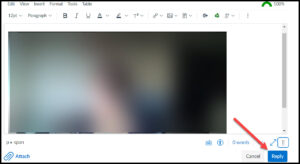How to Post a Group Video Presentation to a Canvas Discussion
Step 1
Meet with your group on Zoom. One person in the group records the meeting to his/her computer.
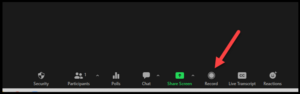
Step 2
After the presentation is recorded, go to the Discussion in Canvas. Select the blue Reply button.
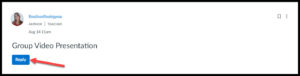
Step 3
Select the green Panopto video icon.
Step 4
The class folder will be already selected. Select Upload to upload your Zoom recording that is saved on your computer. Then drag and drop the video file (most likely an MP4 file) into the box.
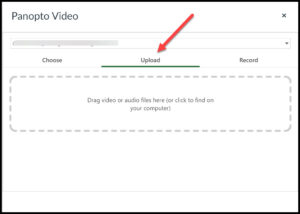
Step 5
You will see the video title listed. Select Insert.
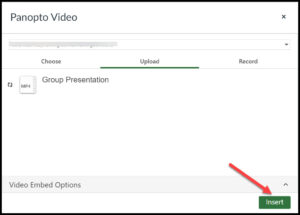
Step 6
Your video will appear within a new post. Add text to your post if you wish. When ready, choose the blue Reply button.