Copying a Course in Canvas
Recommended Copy Method
If you have any questions or need assistance copying your course, please sign up for office hours with our EDT team.
You can copy a module in a course directly into any active course in which you are enrolled. When you copy a module, any assets within that module (images, files, etc.) will be included in your module copy.
- Access the Canvas course you want to copy module(s) from.
- In Course Navigation, click the Modules link.
- Locate the module you wish to copy and click the Options icon [1]. Select the Copy To… option [2].
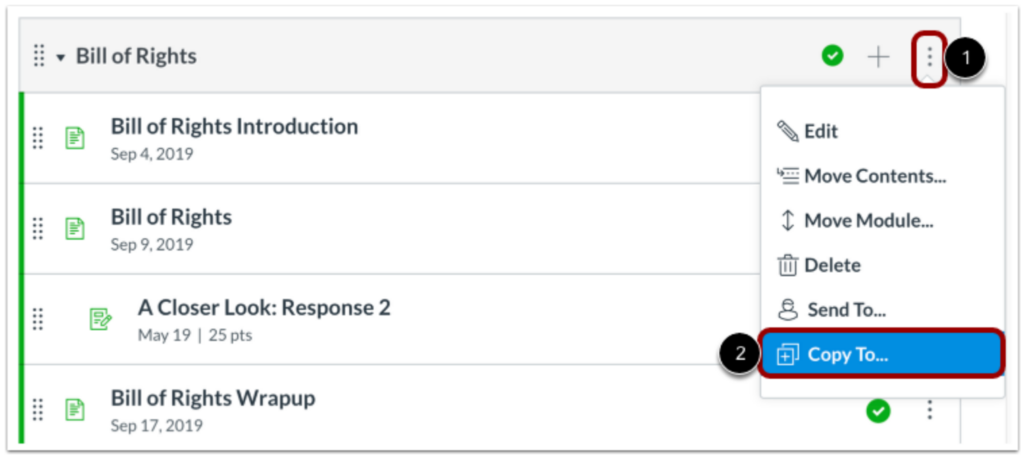
- Enter the course code or course name in the Select a Course drop-down menu [1].
- Search results are sorted by term, with the default term first, followed by most recent term start date. Results for each term are sorted alphabetically and display the course name [2], course code [3], and term name [4].
- Select the course into which you want to copy the module [5].
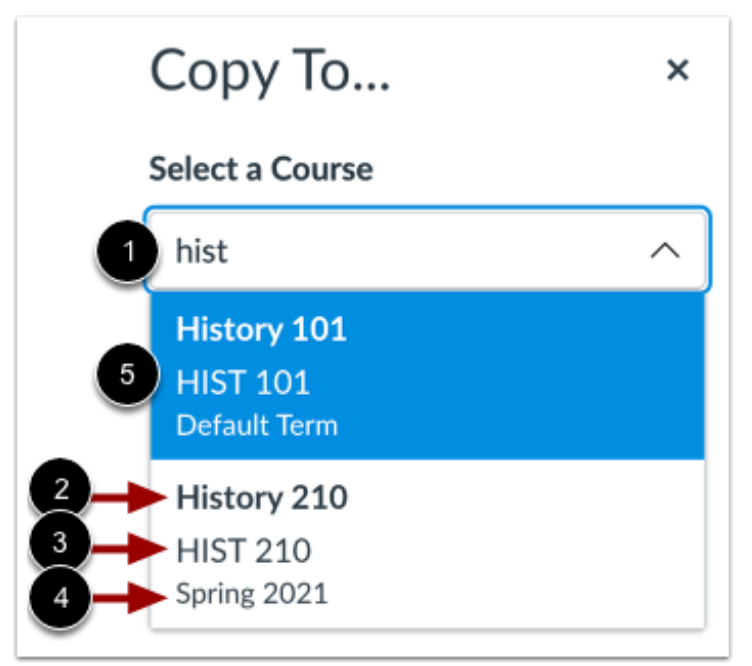
- When copying content, a message displays explaining that importing the same course content more than once overwrites any existing content in the course.
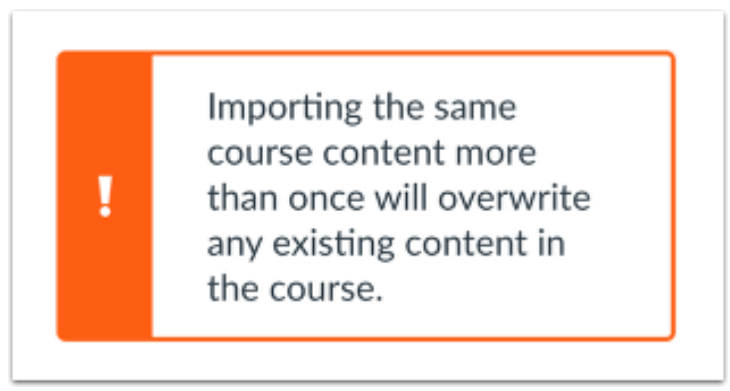
- Click the Copy button.
- Canvas displays a notification when a module copies successfully [1].
- When finished, click the Close icon [2] or the Close button [3].
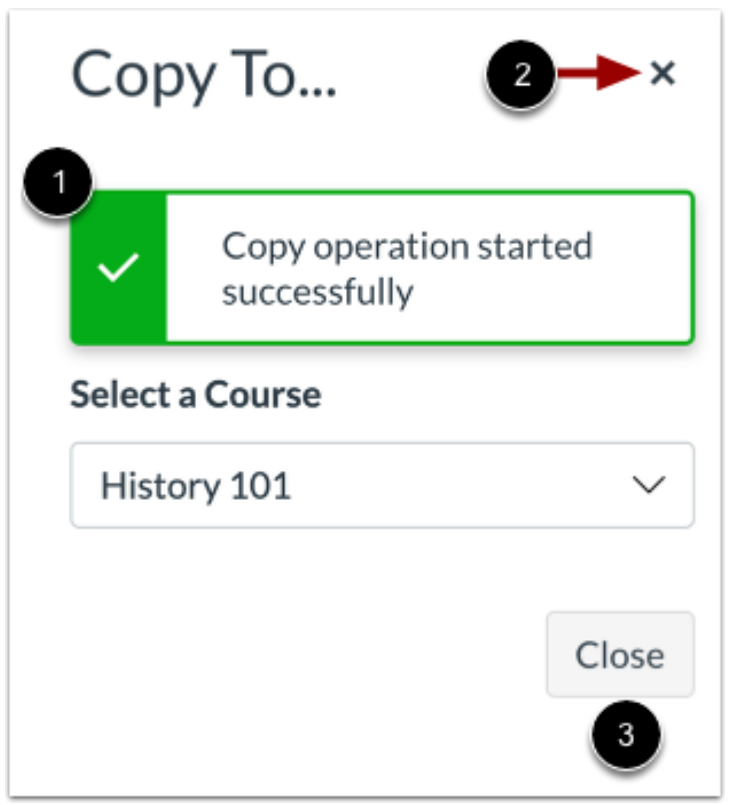
- The copied module displays on the Modules Index Page for the course into which it copied.
Instructions Attribution: (CC BY 4.0) Canvas Guide: How do I copy a module to another course?