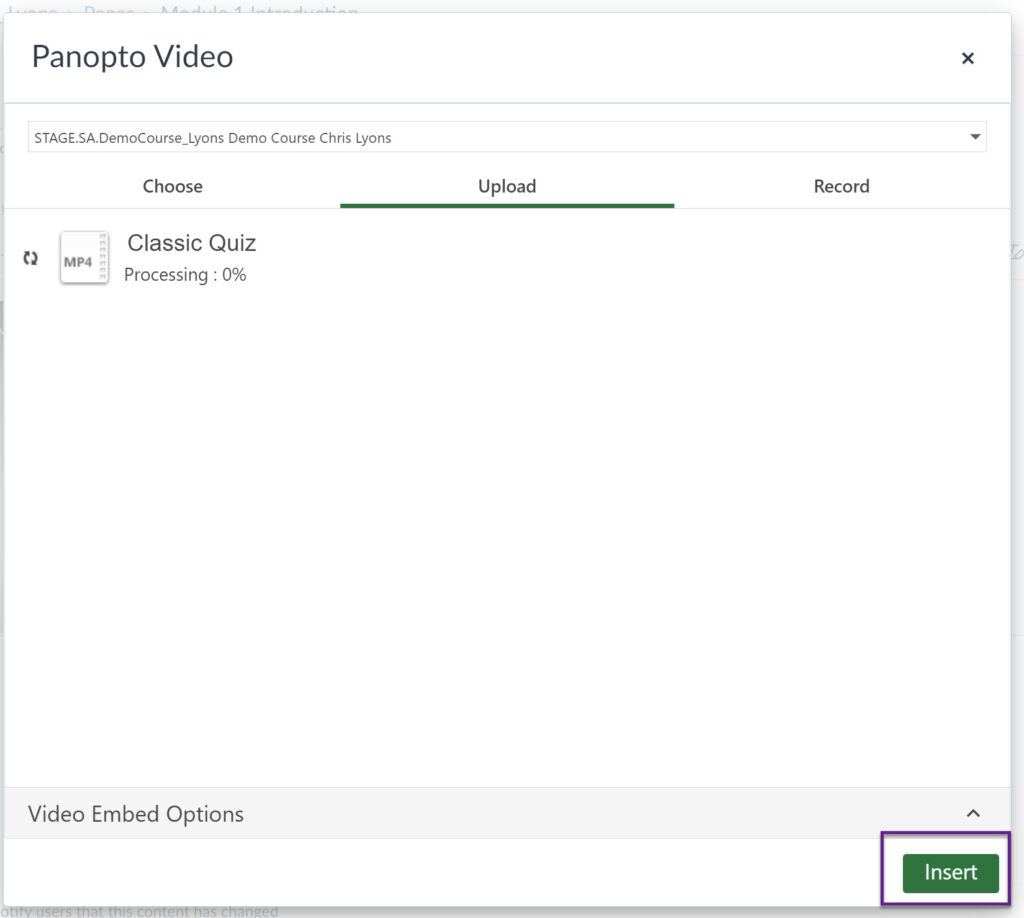Panopto Canvas Guide
Important: Before using Panopto in Canvas please contact the SAIS EDT team to provide you access to the correct folder where you can create, access, and edit your videos.
- Recording a Panopto Lecture in Canvas
- Embedding a Panopto Video in Canvas
- Uploading a Video to Panopto in Canvas
Recording a Panopto Lecture in Canvas
Make sure that you have contacted the SAIS EDT team to make sure that the folder where your lecture videos will be stored is correctly set up.
- From the page where you would like to post the lecture, select the Panopto icon in the rich content editor.
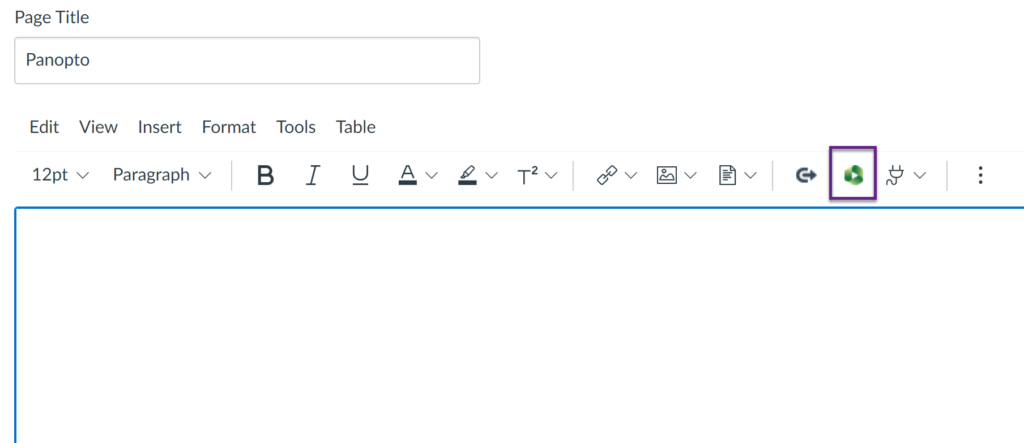
- Select the arrow and the select the correct folder where you would like to lecture video to be stored.
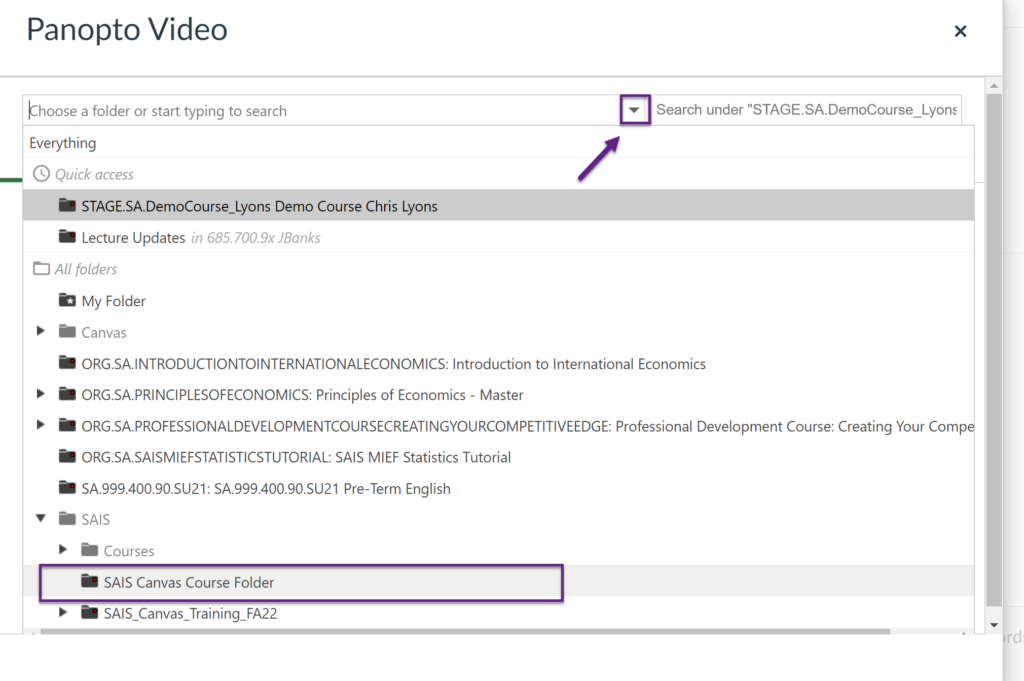
- Select the Record tab, name your video, and then select Launch Capture. (We recommend using the browser to record instead of the App.)
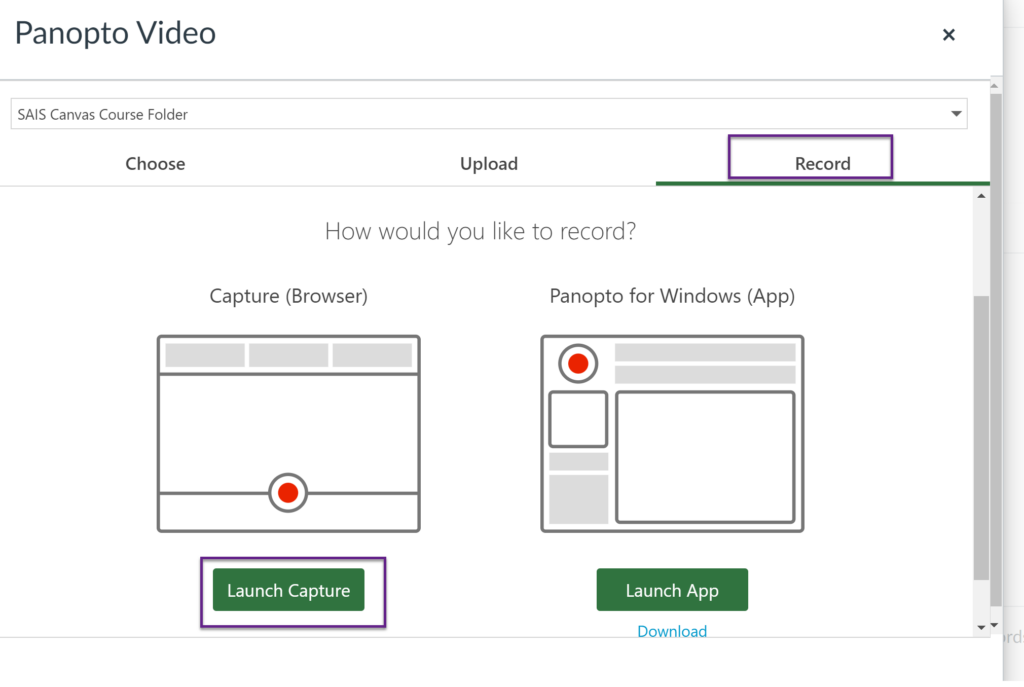
- If you are just recording a video of yourself, you can start recording. If you would like to record your screen, or a power point then select Screens and Apps.

- Select the screen, window, or tab that you would like to record and then select Share.
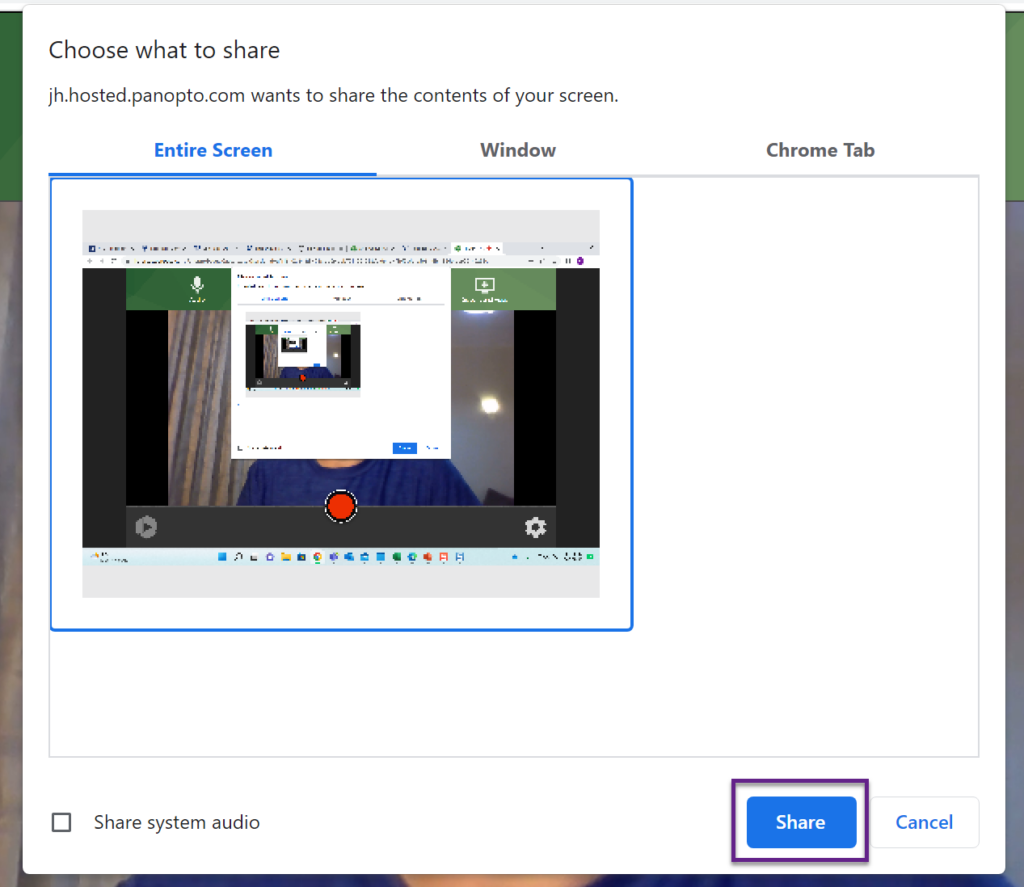
- Click the red circle to start recording (You will get 5 seconds before the recording starts). Open up your PowerPoint or window that you will present, and start recording.
- When you are finished click the blue Stop Sharing button.
- Go back to the tab where you are recording and click the red square to stop recording.
- Go back to Canvas and select Insert. Your video may take a little while to process.
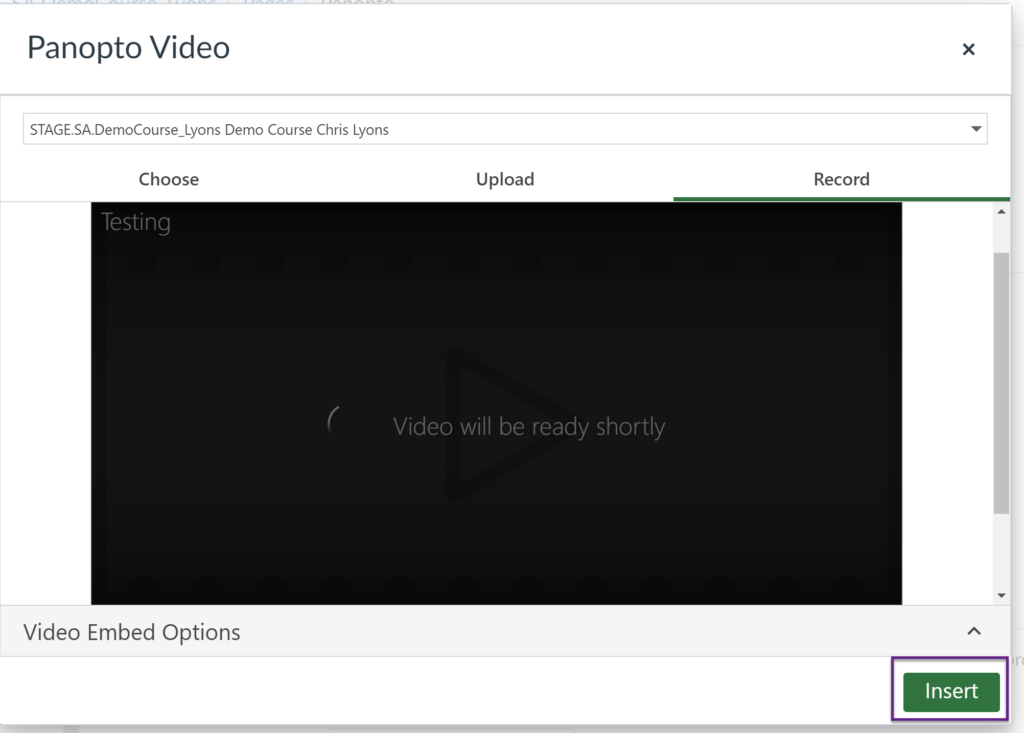
- Click save. Your video is now embedded into Canvas.
Embedding a Panopto Video in Canvas
Make sure that you have contacted the SAIS EDT team to make sure that the folder where your lecture videos are stored is correctly set up.
- From the page where you would like to embed the video, select the Panopto icon from the rich content editor.
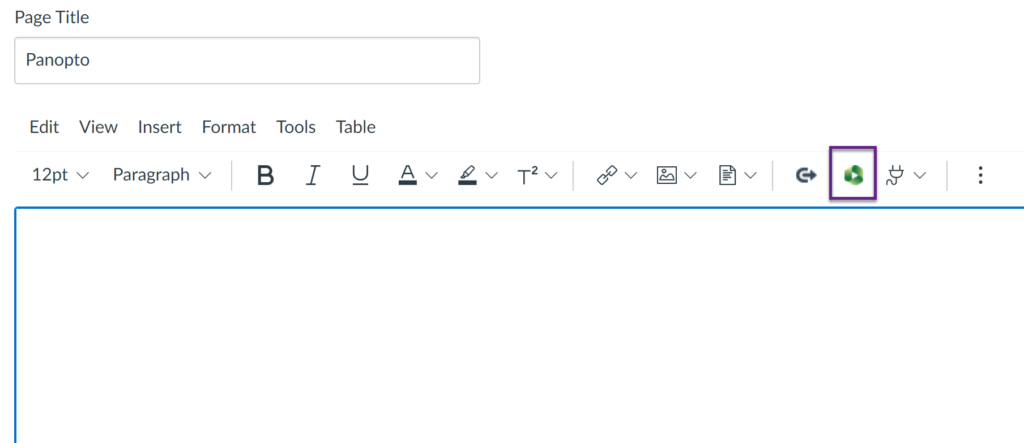
- Select the folder where the video is stored. *If you do not see the folder in the list start typing the name of the folder and it should show up.
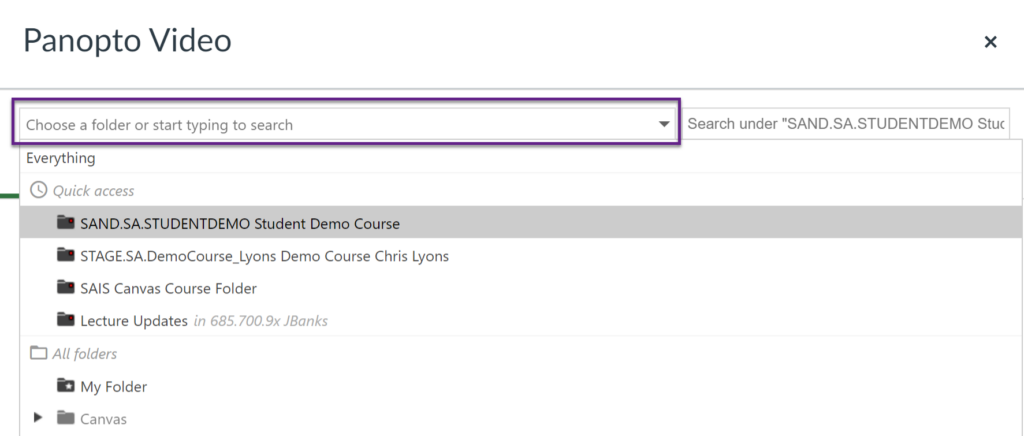
- Select the video that you would like to embed, and the select insert.
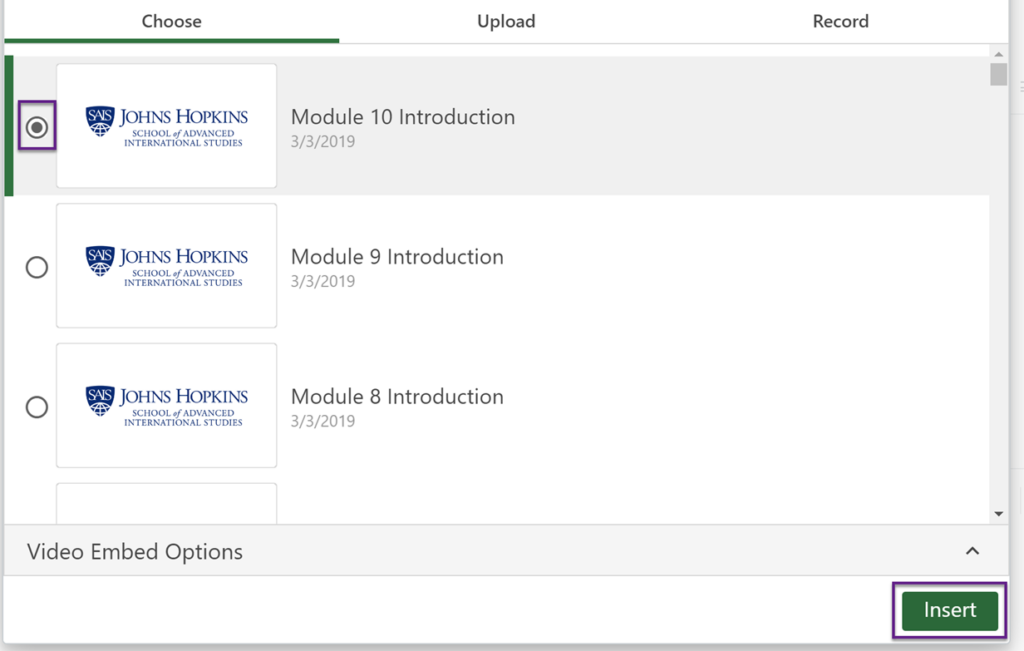
Uploading a Video to Panopto in Canvas
Make sure that you have contacted the SAIS EDT team to make sure that the folder where your lecture videos are stored is correctly set up.
- From the page where you would like to put the video click edit, and then select the green Panopto icon from the rich content editor.
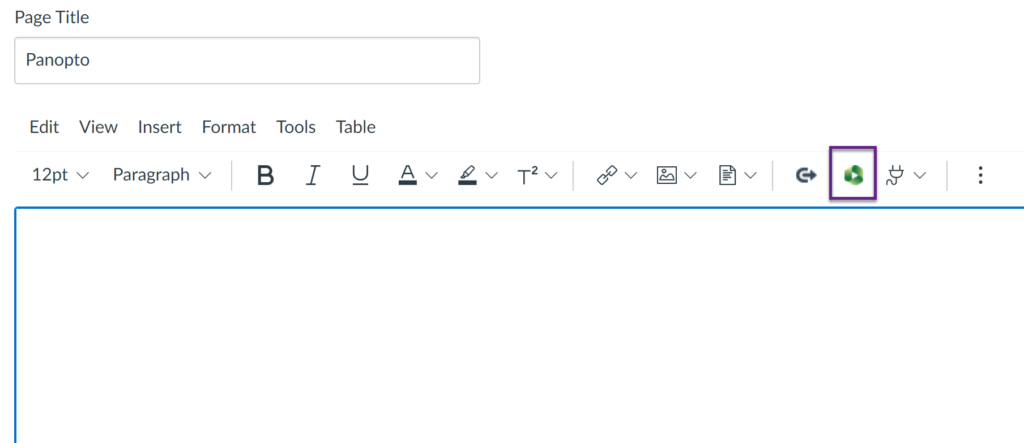
- Select the folder where you would like to upload the video. *If you do not see the folder in the list start typing the name of the folder and it should show up.
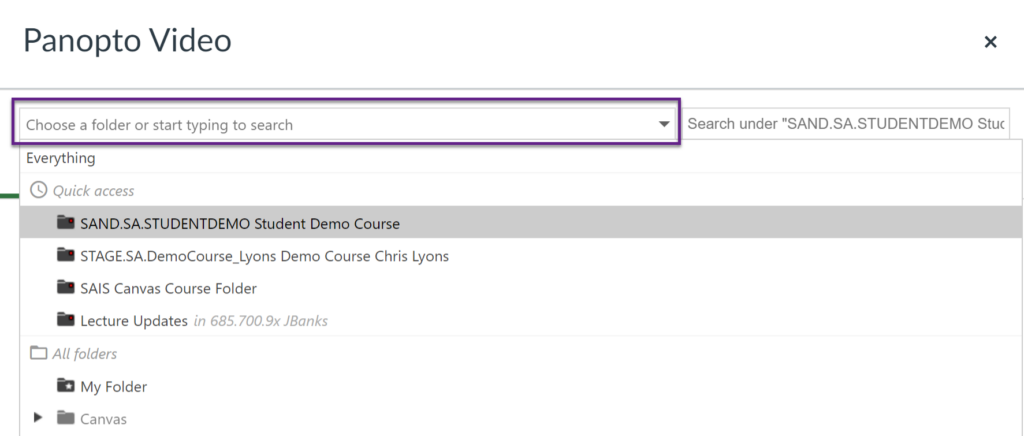
- Select Upload, and then drag the file onto the grey box, or find them on your computer.
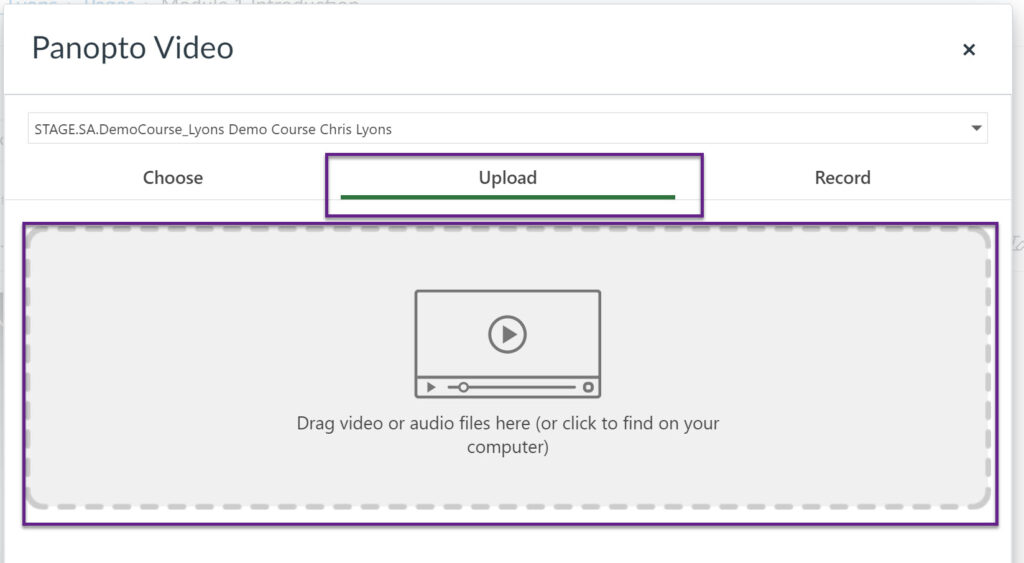
- Select Insert to add the video onto the page.